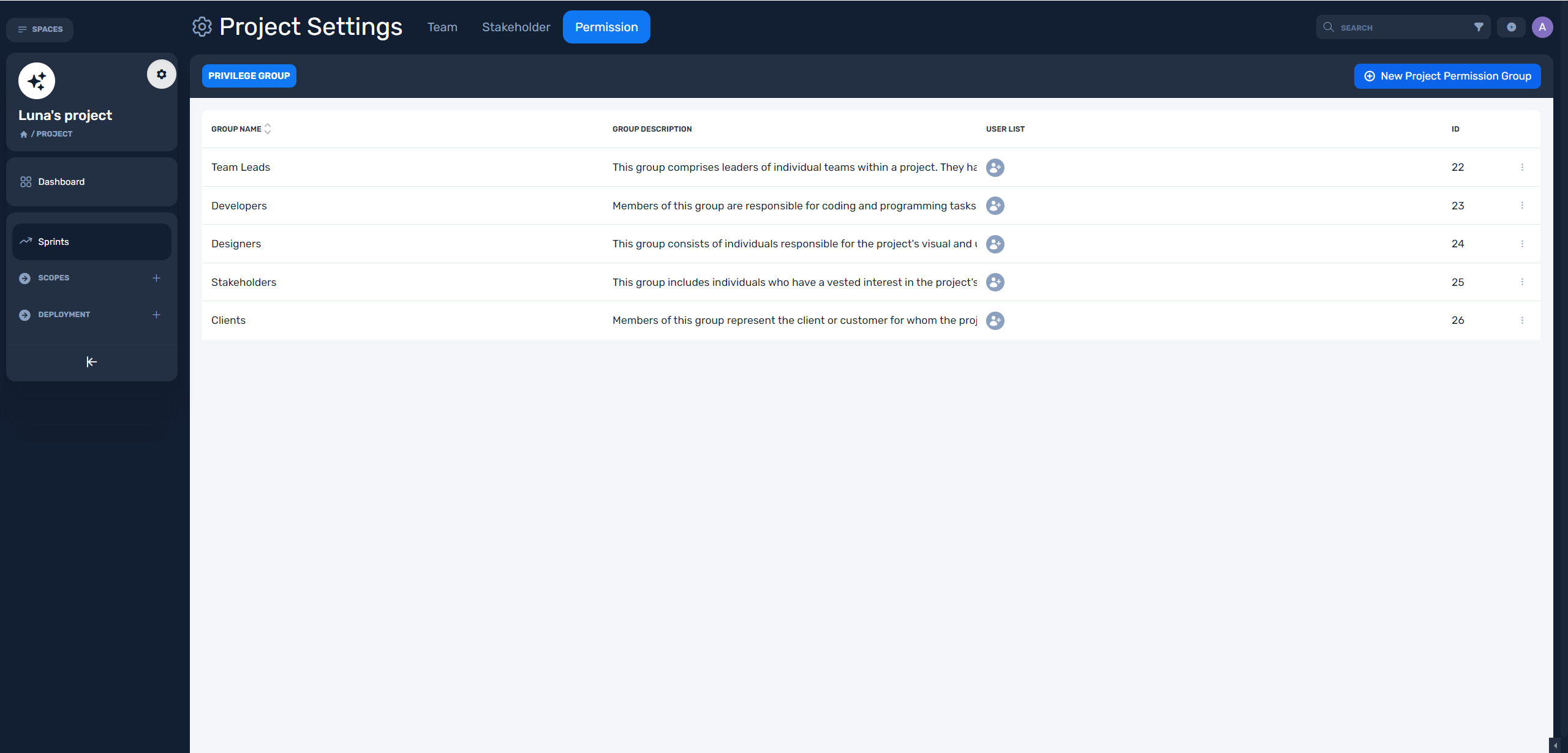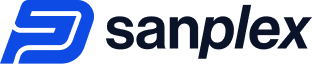
Part 1: Start a new project for your team
1. What is a Scrum project in Sanplex?
Scrum project is the best fit for agile teams. Set up the sprints, use agile boards to work, track team efficiency and manage the user stories of your project.
2. How to create a new project in Sanplex?
- In Company Space > Projects list, click "Create Project" button.
- Fill in the information and click the Save button.
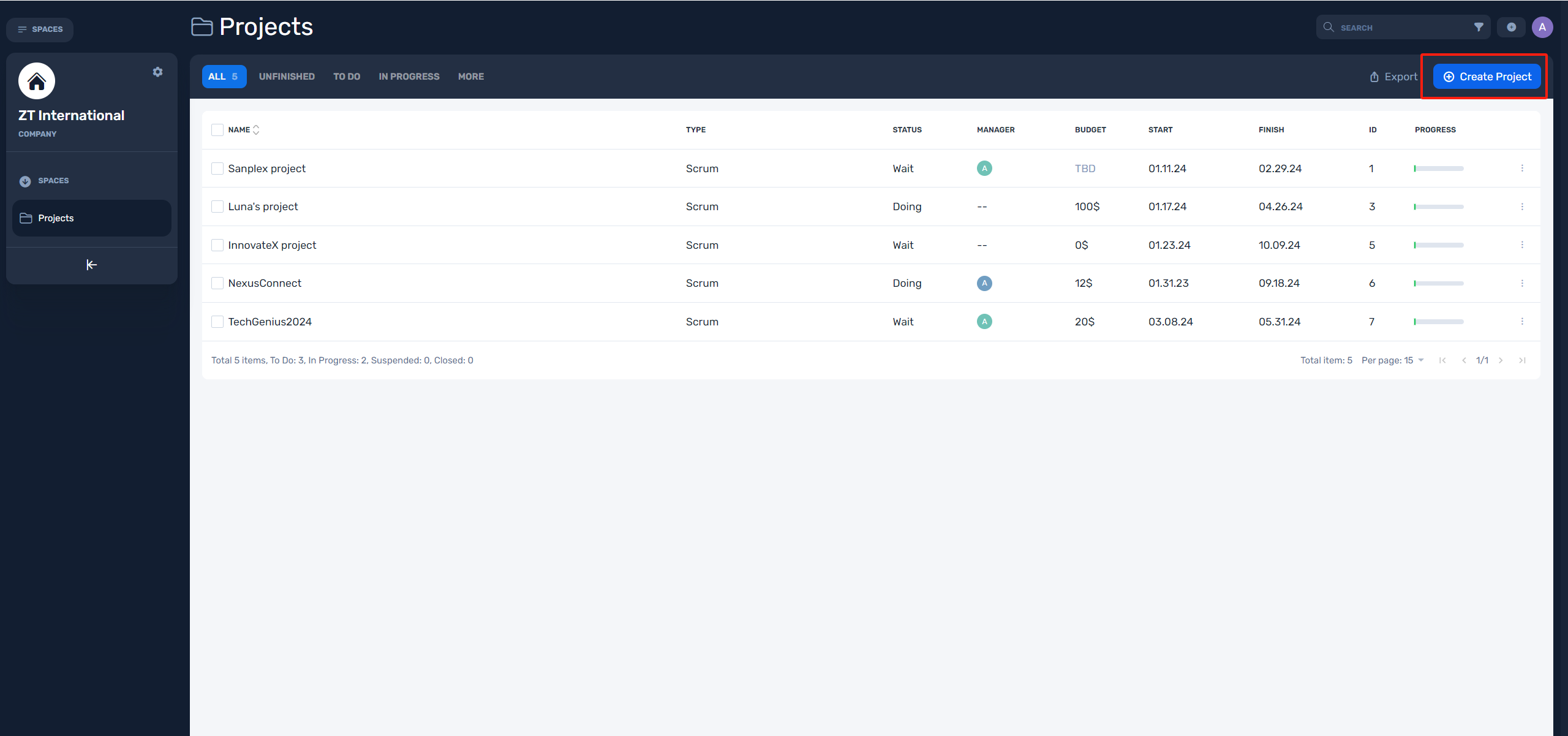
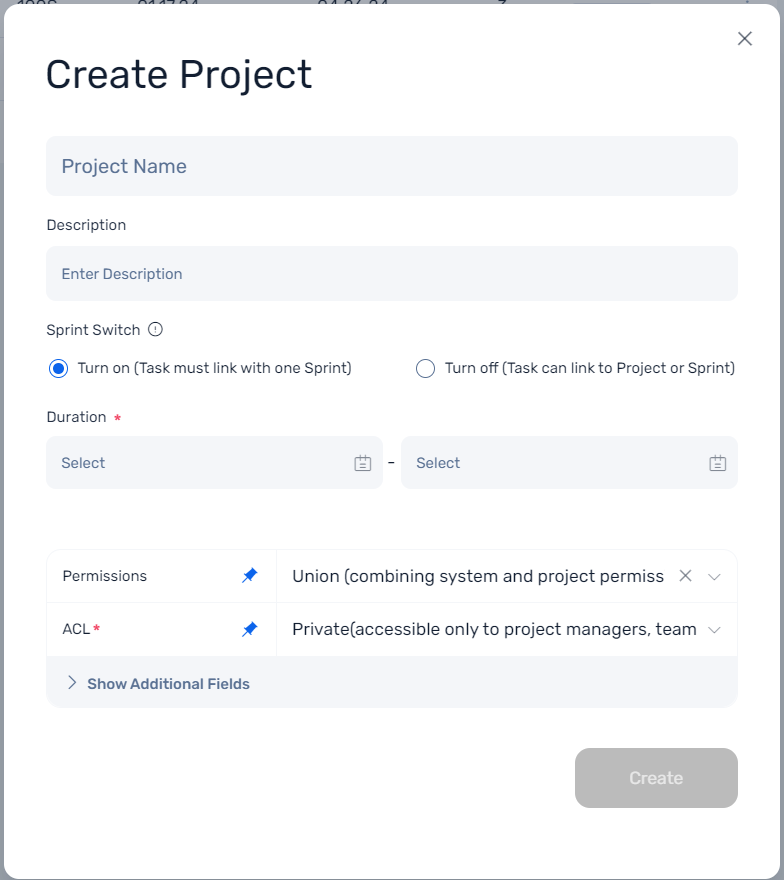
3. What is the "Sprint Switch" in creating project form?
What is a sprint in Sanplex?
Sprint allows teams to effectively plan, execute, and track their work within predefined time-boxed periods, known as sprints. It enables teams to set sprint duration, assign and track user stories, split them into tasks, and monitor progress and efficiency.
With the ability to enable or disable sprints, teams can choose the best approach for their project needs.
Enable or Disable Sprints: At the beginning of a project, users can choose whether to enable sprints for their team. Once enabled or disabled, this choice cannot be modified later, ensuring consistency and clarity in project management.
Do ensure that tasks are associated with a specific sprint when sprint mode is enabled.
4. What are the "Permissions" and "ACL" in creating project form?
Two main settings determine a person's privileges in your project:
The Access Control (ACL), which is determining whether you can access this project.
The permissions is to determine what you can do in the project.
So, if you have permission to operate on a project, but you don't have access to the project, then you can't do anything with the project at that point either.
In Sanplex, projects have two access levels:
- Public: When a project is public, anyone with project space view permissions can access this project. And you can go to "Global Settings > Teams and Permissions > Global Permissions > Set View Permissions" to adjust whether users have access to the project space.
- Private: When a project is private, only the project manager, team members and stakeholders of that project can see it in their project directory or see this project and related content in search results.
Sanplex administrator (creator of this sanplex site) is authorized to access and operate all projects.
In Sanplex, projects have two types of permissions:
- Project Permissions, that means the user's privileges in this project will only follows the permission settings in this "Project > Settings >Permissions > Permissions".
- Union, that means the user's privileges in this project will be determined by a combination of system permissions (in the "Global Settings > Teams and Permissions > Permissions") and project permissions, which will be taken as the sum of the two.
Learn more about project permissions (also called global permissions), please read set project permissions group.
Learn more about system permissions (also called global permissions), please read How do Sanplex permissions work? and What is the global permission groups in Sanplex?
5. Pin fields you use frequently
At the bottom of the form, click "Show Additional Fields" to see all the fillings in the create project form. You can click on the pin after the fields to top show some of the fields you commonly use. You can also unpin the default fields.
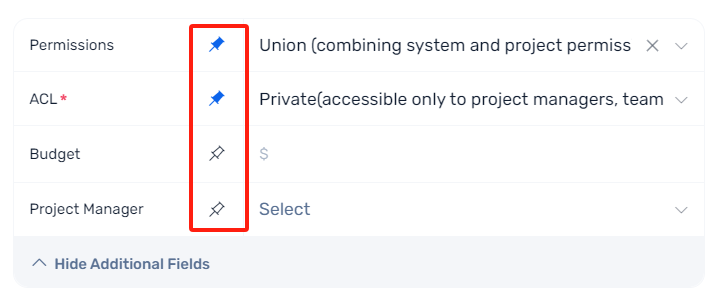
Part 2: Edit a project's details
To edit a project details, you may:
- Find the project you want to change in the "Company-project list".
- Click the three dots icon on the right side of list.
- Select "Edit Project" in the dropdown menu.
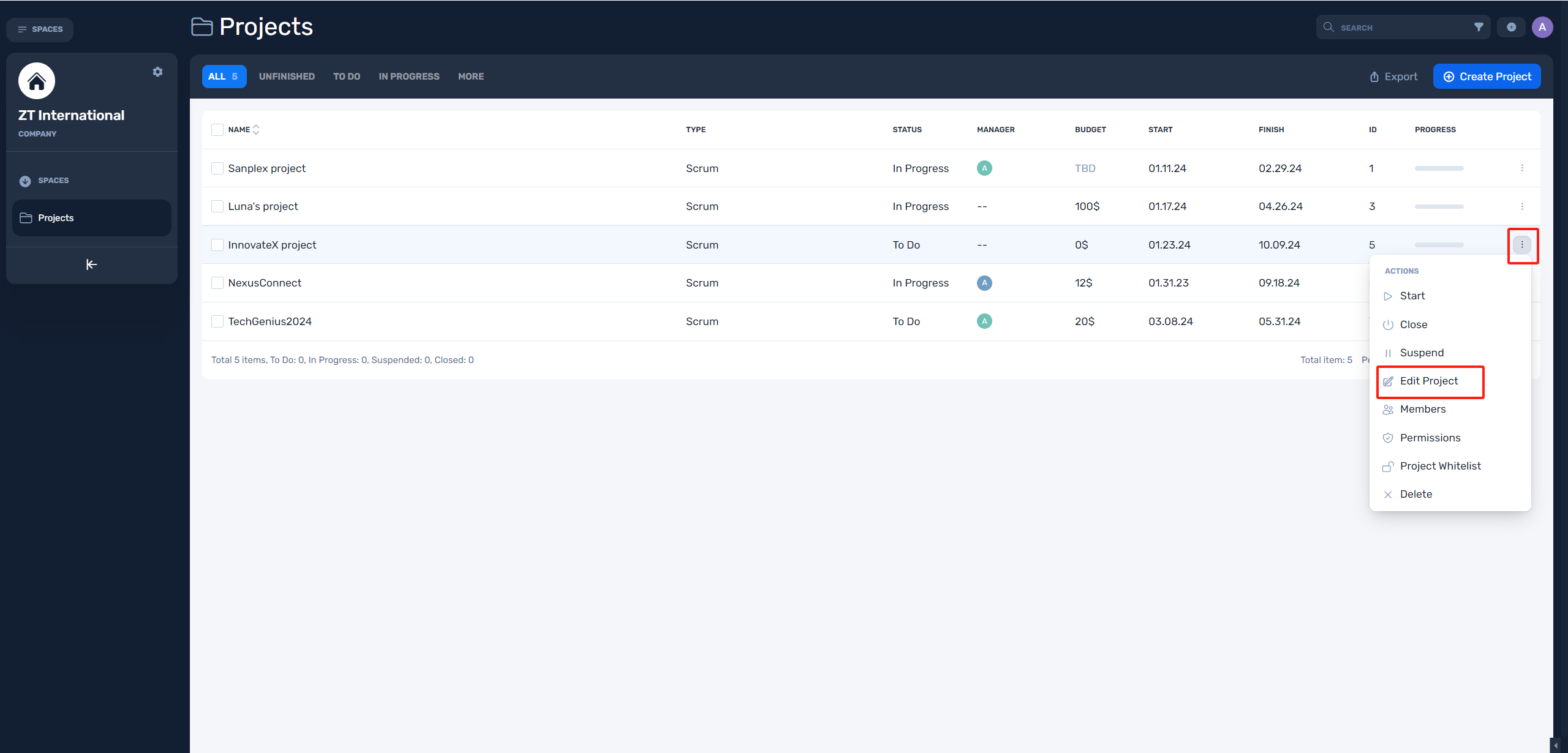
Or there is another way that you can:
- Click the Project you want to change in the the "Company-project list", and go to the Project Dashboard.
- Click the "Gear buttons" in the sidebar.
- Select "Edit Project" in the dropdown menu.
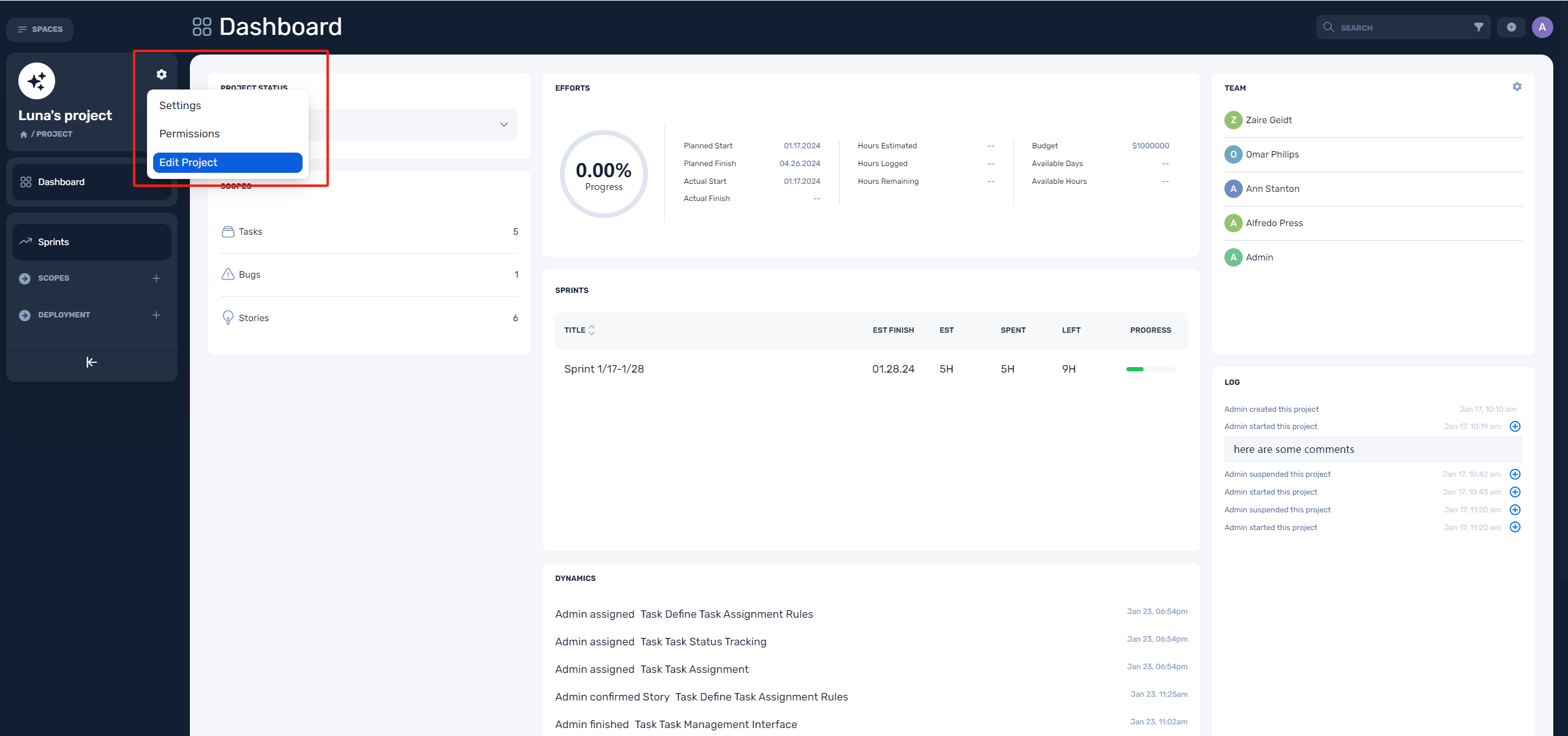
In the form, you can edit your project's:
- Name
- Description
- Duration
- Permissions
- ACL
- Budget
- Project Manager
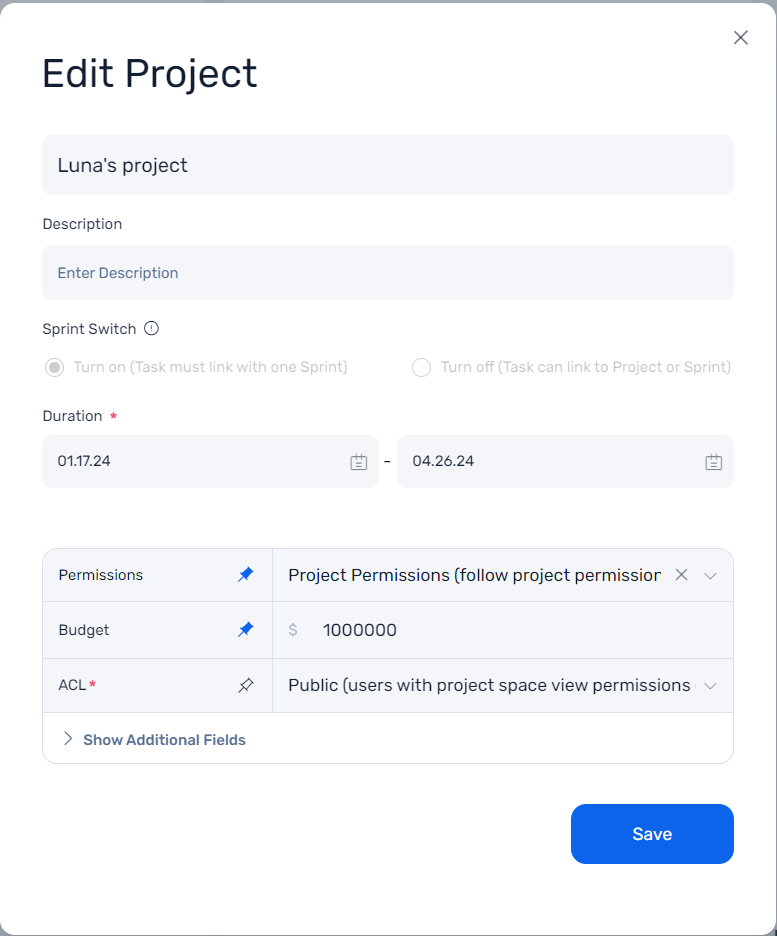
Part 3: Add members to your project
To add members to your project:
- Open the project dashboard you want to invite teammates.
- Click the "Gear buttons" in the sidebar.
- Select "Settings" in the dropdown menu.
- In the "Project Settings > Team", click "Add Team Member", Select users from the dropdowm.
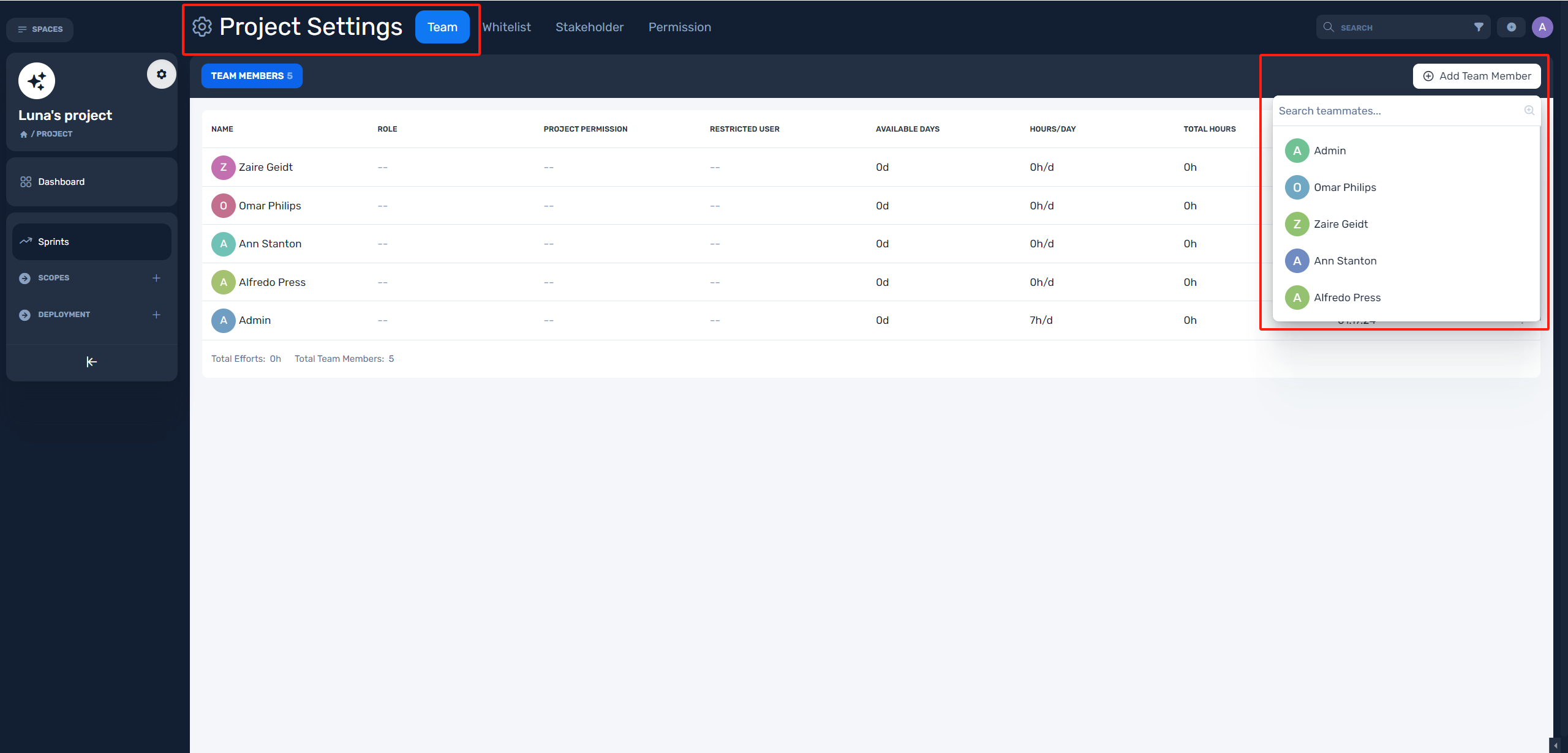
Or there is another way that you can:
- Open the project dashboard you want to invite teammates.
- Click the "Gear buttons" in the Team section in the dashboard.
- In the "Project Settings > Team", click "Add Team Member", Select users from the dropdowm.
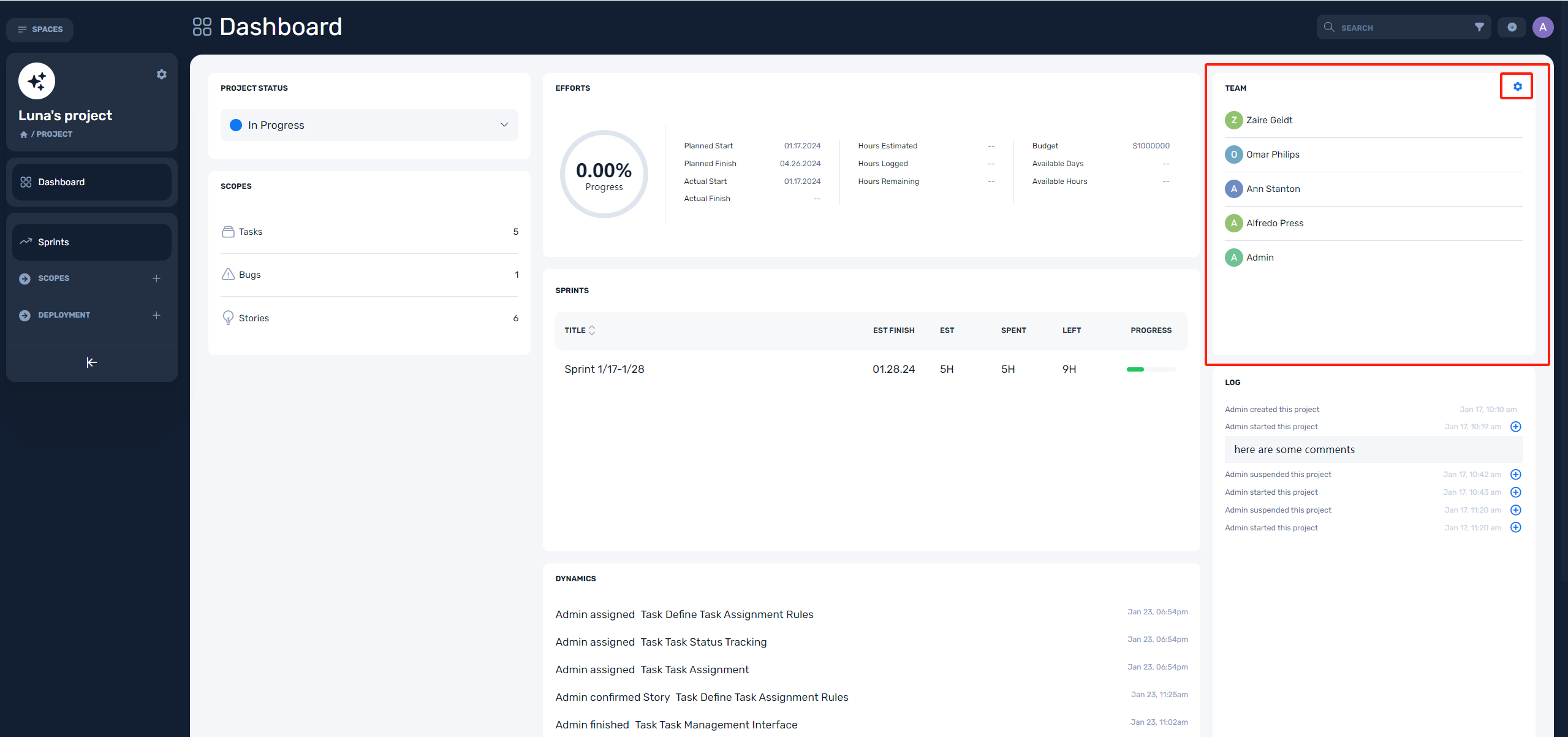
You can only add people who have joined your Sanplex site. If you can't find someone by their name or email address, please go to "Global Settings > Teams and Permissions" to invite them to your Sanplex site (when you have permission to add users). In case you don't have the permission to add users.
To edit a member details, you may:
- Find the people you want to edit in the "Project Settings > Team list".
- Click the three dots icon on the right side of list.
- Select "Edit" in the dropdown menu.
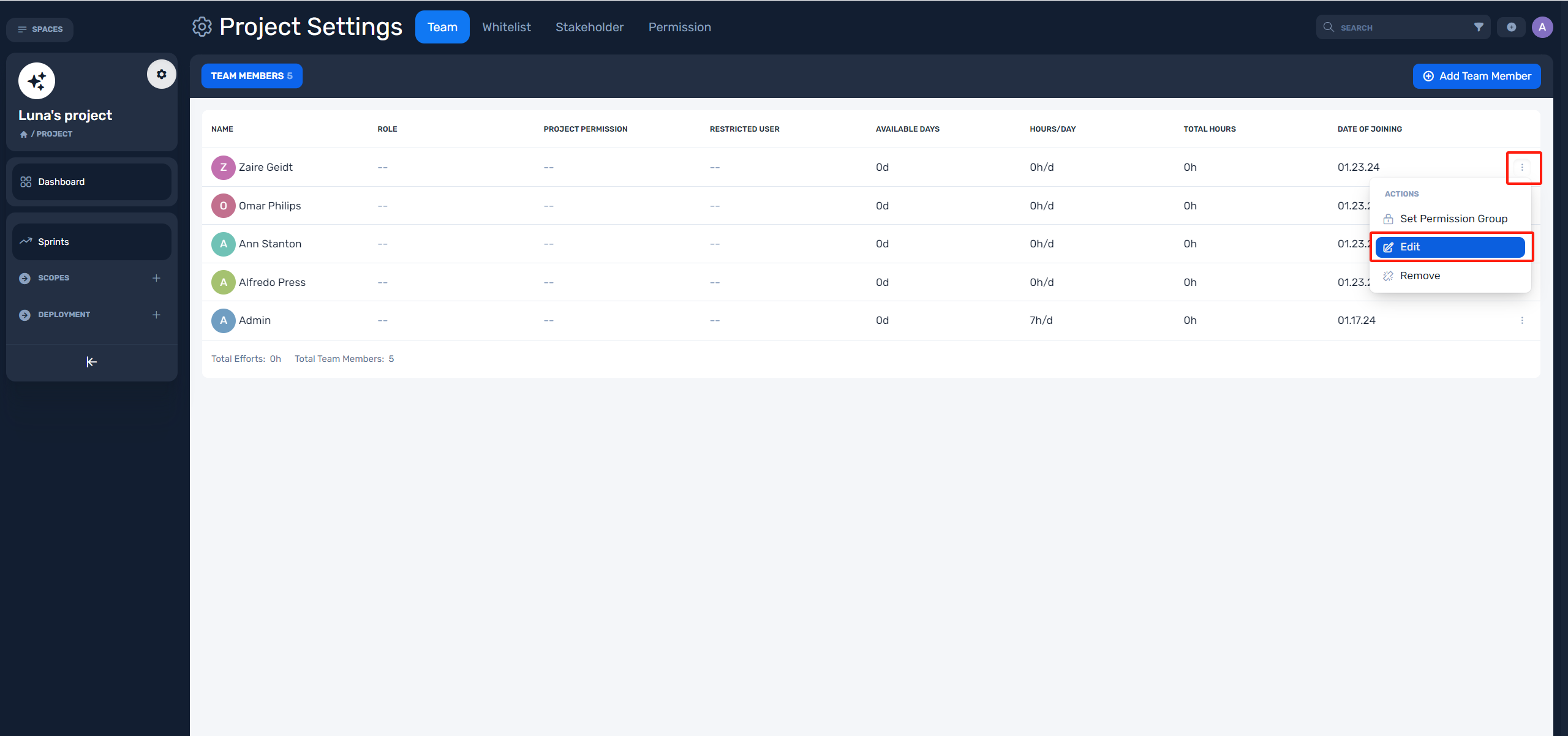
In the form, you can edit your project's:
- Role (Note that role here refers to the member's role in this project, not the member's role in your Sanplex site, and this role also does not affect the user's permissions in the project.)
- Restricted User (A restricted user is a user who can only operate entities in this project that is relevant to him, e.g., created by him or assigned to him, etc. And this restriction only takes effect in the current project.)
- Available Days
- Hours/day
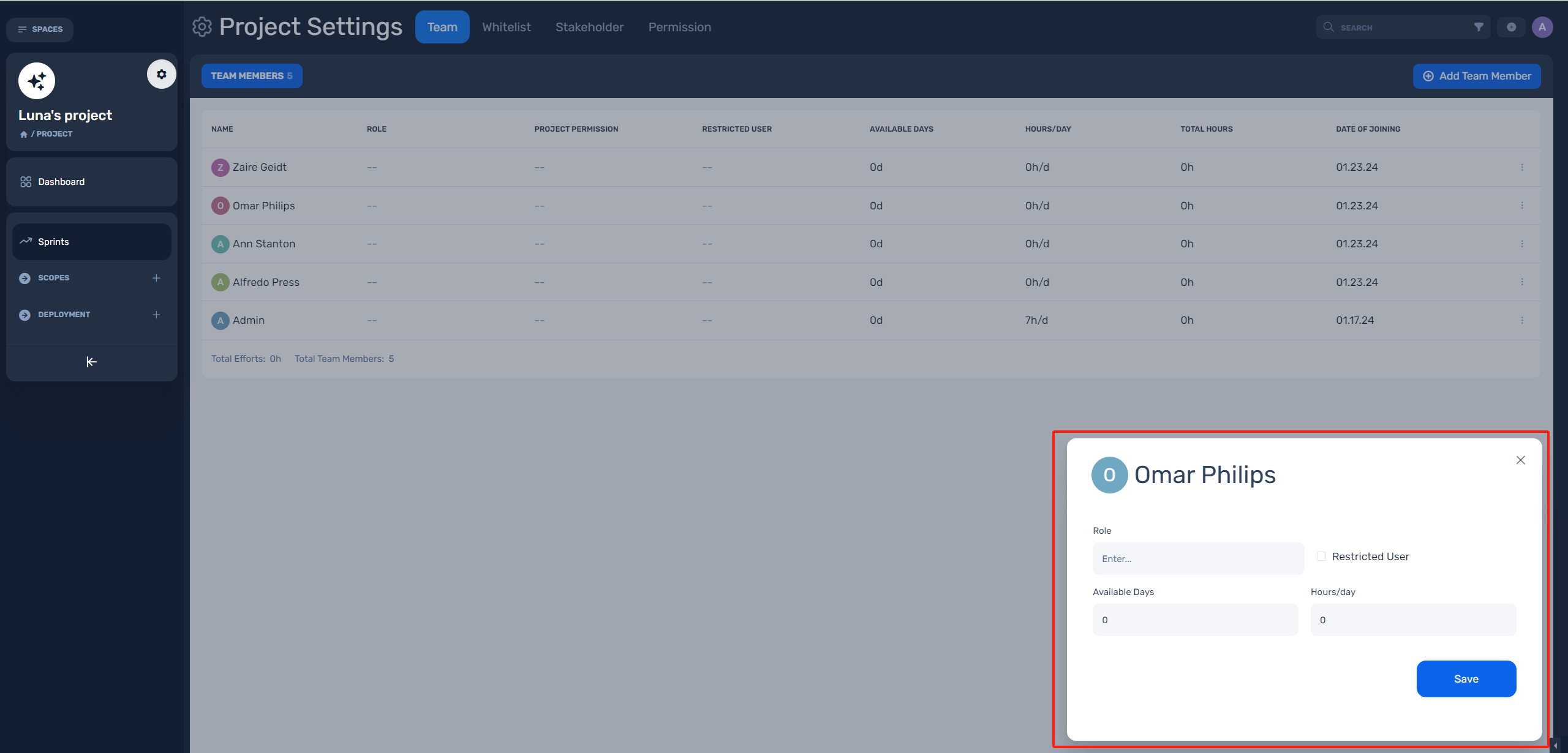
In "Project Settings > Team list", you can view every member's information via clicking their name.
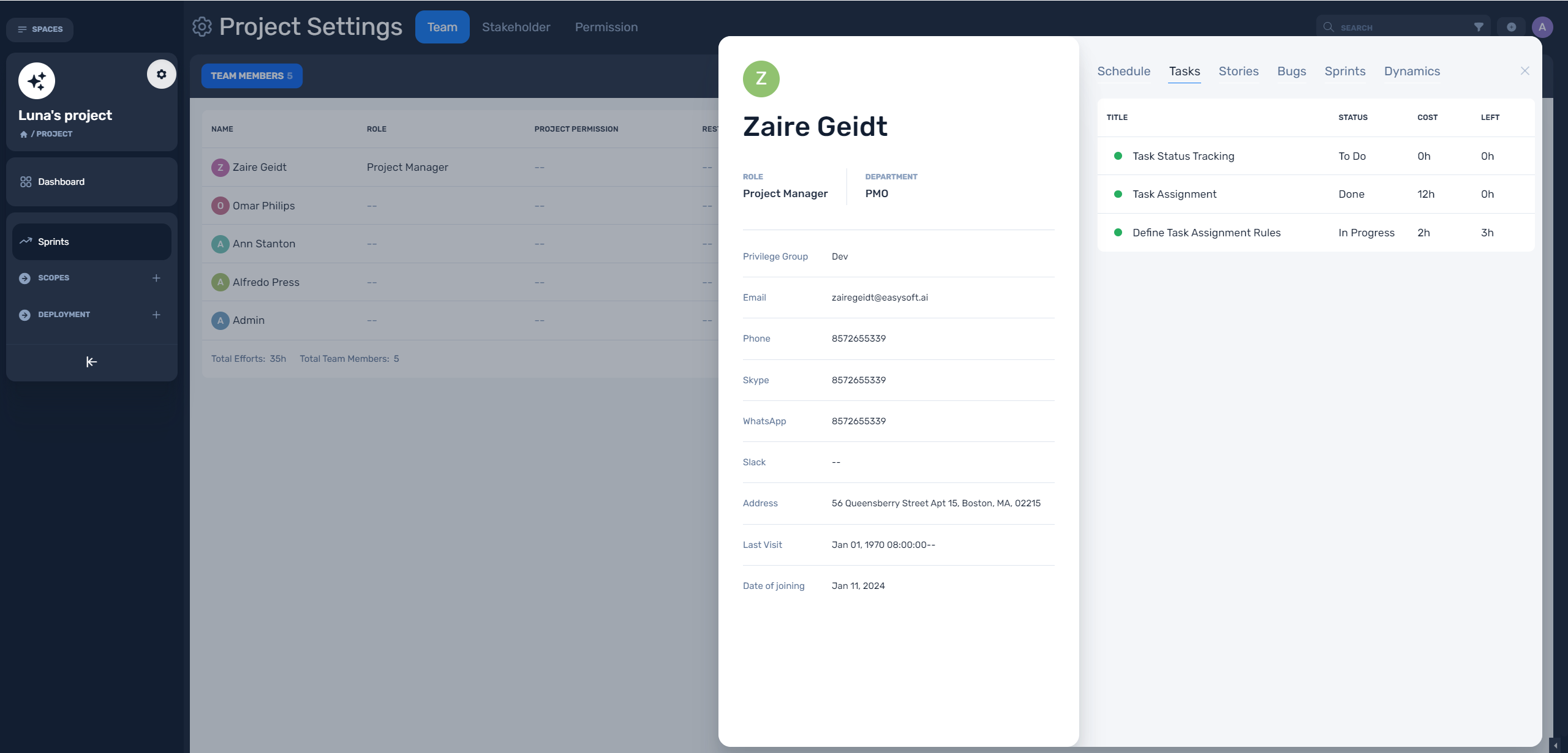
Part 4: Set project permission groups
To set project permission groups, you may:
- Click "gear icon" in sidebar
- Select "Permissions" in the dropdown
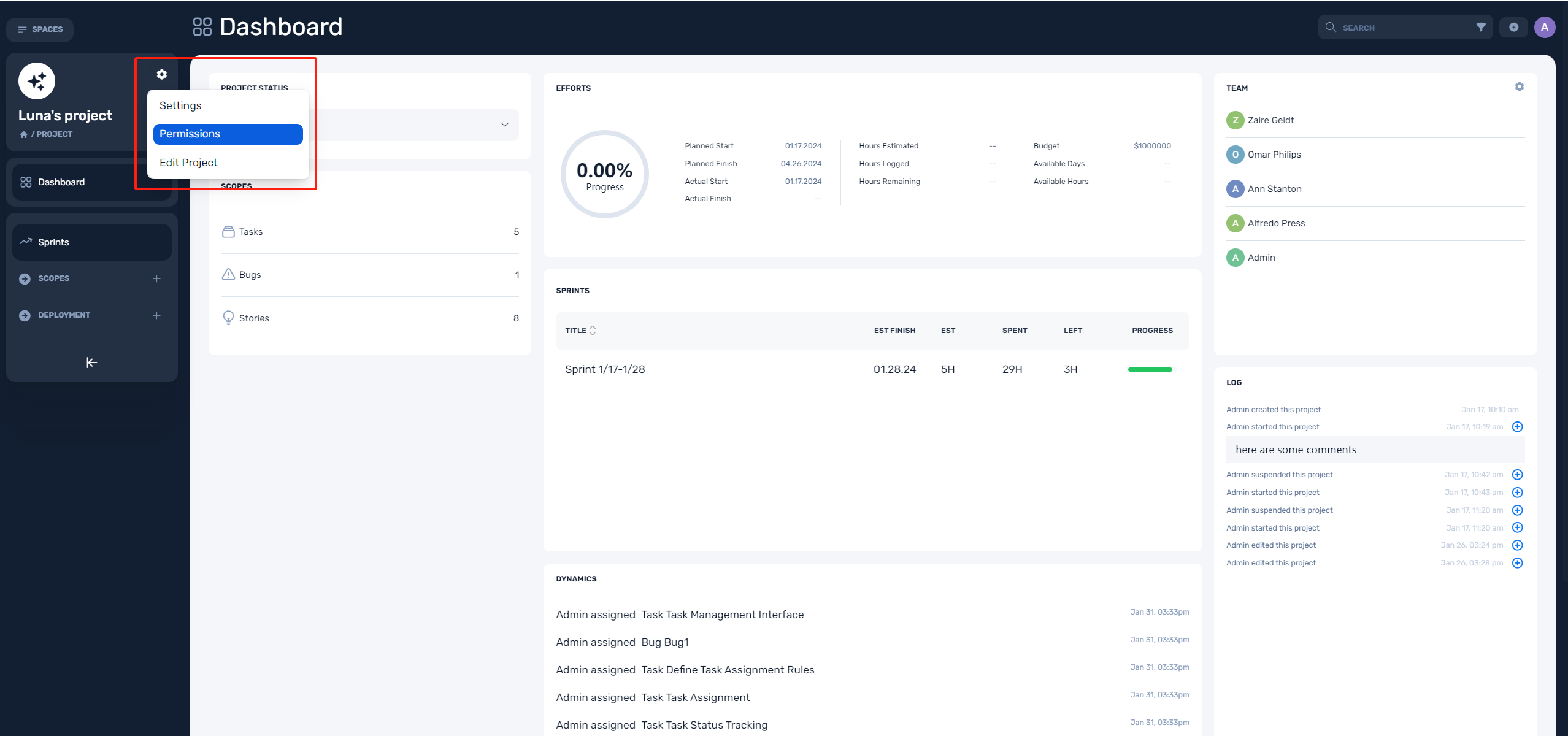
In the permission groups list, you may
- Add new project permission group
- Edit group members
- Manage group permissions
- Edit group
- Cope group
- Delete group